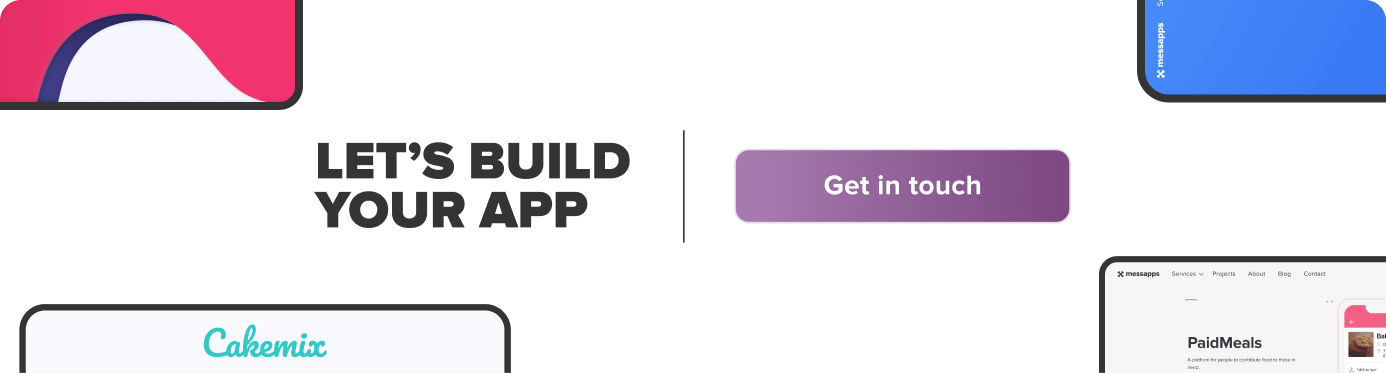All data is invaluable for getting your app ahead of the game, so aggregating information pre-release can only be beneficial to your app’s success. That being said, TestFlight is both completely optional and completely free to use for all iOS developers.
There are two types of testing to review; internal (closed) and external (open).
Last time, we reviewed the process of initiating Internal Testing; now, let’s focus on opening up your beta to External Users.
Prerequisites:
- An iTunes Connect Record
- A pre-uploaded build of your app
Few steps to set up External Testing
- Login to your iTunes Connect page and select My Apps;
- Open the Activity tab on the upper-most pane and scroll down to select the build to be tested; select the proper Version and Build;
- Click Test Information and leave instructions for testers to follow in What to Test. Provide other information for testers such as Beta App Description, Feedback Email, and any other URLs;
- To invite External testers, navigate back to your app in My Apps, select the TestFlight tab and click External Testing on the left-hand side. Then, click the (+) beside the header that reads External Testers and start adding users. Check the box next to any eligible users who have not already been invited and click Add
- Click Add Build to Test from underneath the External Testing pane and select the build to be tested;
- Select the build and click Add;
- Enter in your Test information;
- Click Next;
- Answer Export Compliance questionnaire and click Submit.
- Upon approval, your build will be ready for testing; just click Start Testing under the main TestFlight pane. Emails will automatically be sent to those users you’ve added with both an attached invitation and a set of instructions for downloading the TestFlight App.
- And now, it’s up to the recipients to either accept or decline your invitation.
NOTE: 2000 invites is the current maximum capacity for External testing
All Apple ID users are eligible to be an external tester; but first, you’ll need to submit information for and receive approval from a Beta App Review.
To submit one:
If you’d like to discuss anything regarding your App, we’d be happy to learn more about it – just give us a shoutout!