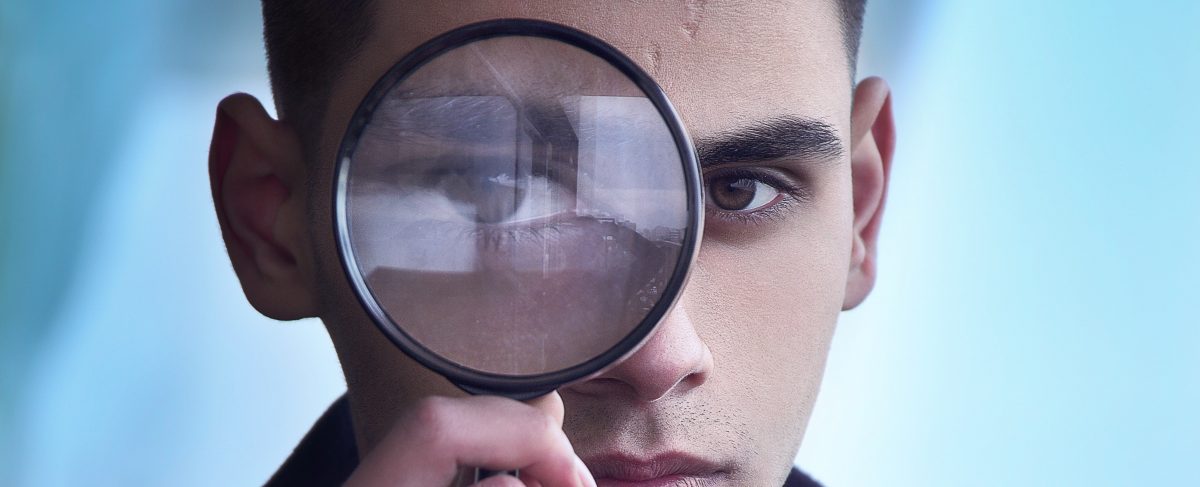Each iOS device has a UDID, or a Unique Device Identifier – a sequence of 40 characters that are unique to each individual device.
Think of a UDID as your phone’s social security number: It’s used by developers to connect particular devices to a specific iOS Developer Account, allowing particular individuals to access and test exclusive content.
Developers typically perform a closed beta before a major release to test the functionality iOS apps on different devices. UDID’s allow devs to assess how their apps perform on particular devices in a way that’s fast, painless and secure. Before starting a beta of your own, you’ll first need to create an Apple Developer’s Account: Click here for a quick how-to!
How to Find Your UDID with Mac
- Connect your iPhone to Mac.
- Go to About This Mac.
- Click on System Report and by USB.
- Under the USB 3.0 Bus, you’ll see your iPhone between all the other USB devices connected to your Mac.
- Select your iPhone from the bottom part of the window, copy the Serial Number (you may need to add a dash (-) after the eighth digit in the serial number).
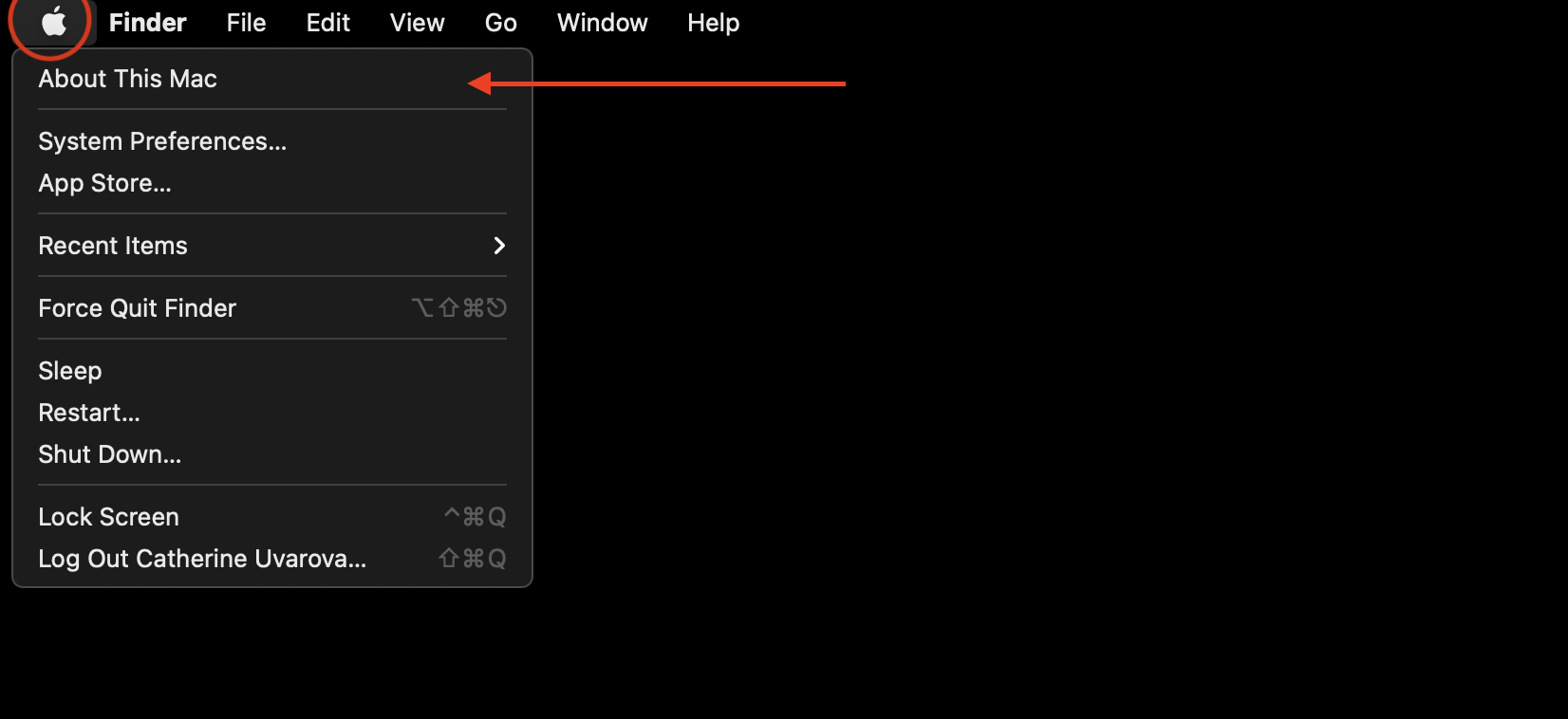
How to find your UDID with Your iPhone
You can get it here: https://get.udid.io/.
- Click on “Install”
- Enter your passcode
- Click on “Install”
- Tap to find UDID
- Repeat again points 1-3
- You will get your UDID
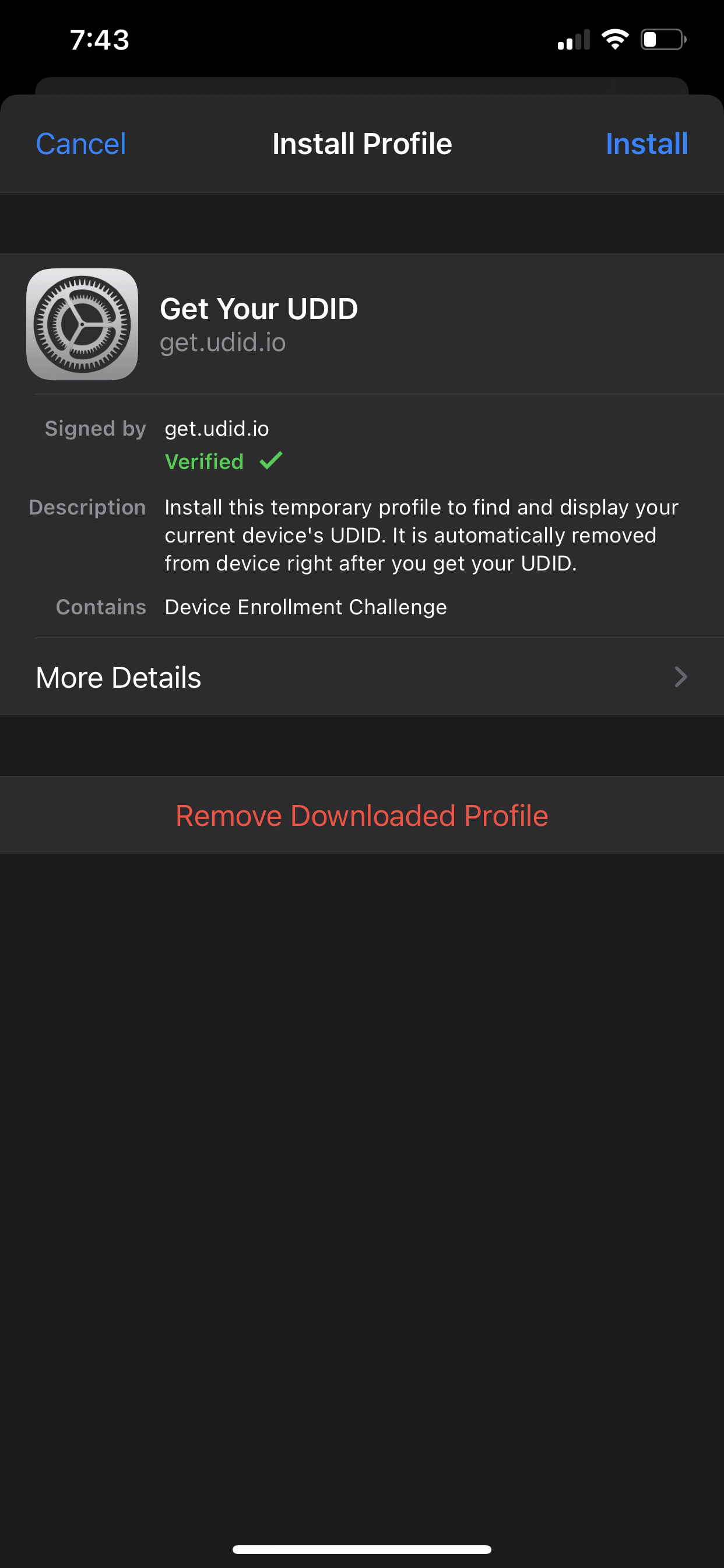
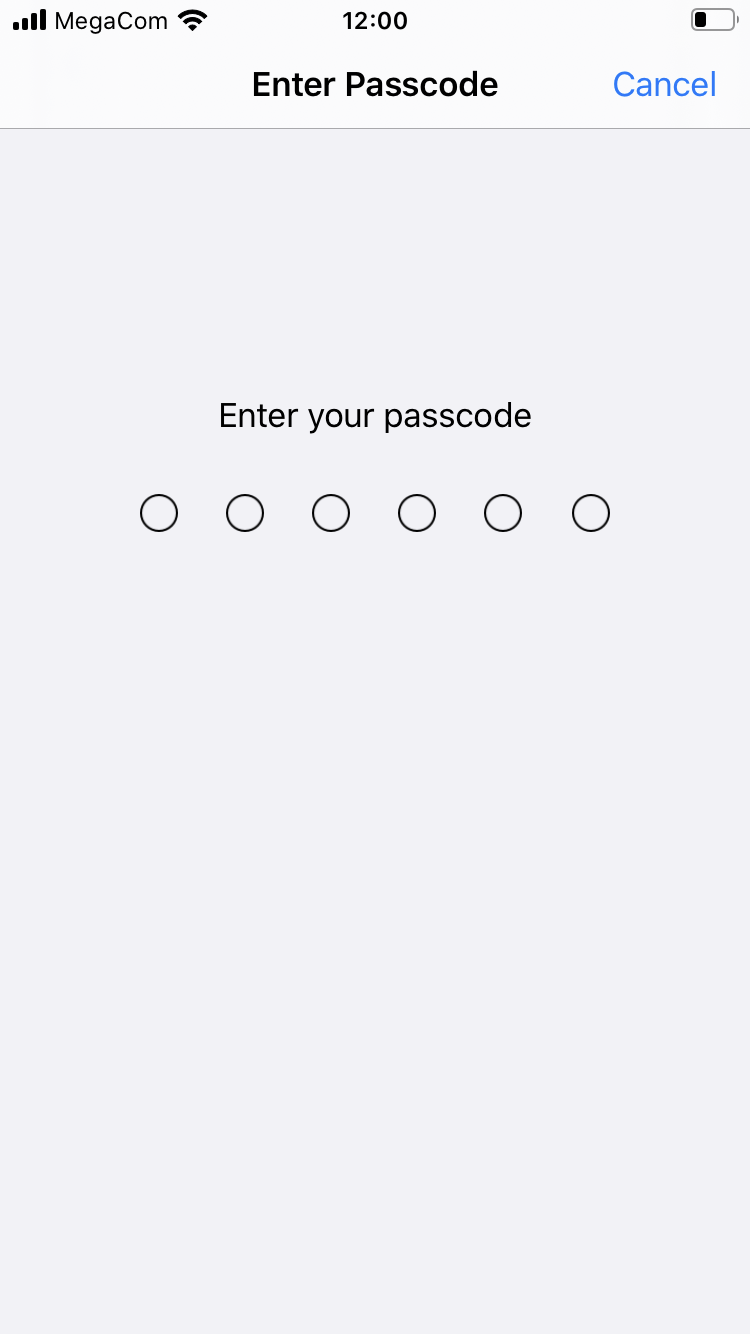
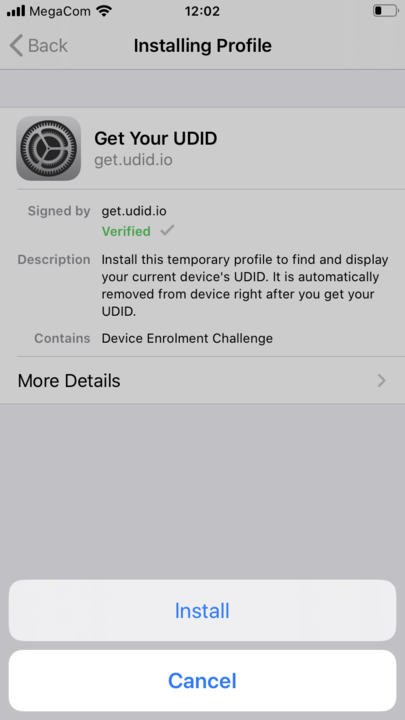
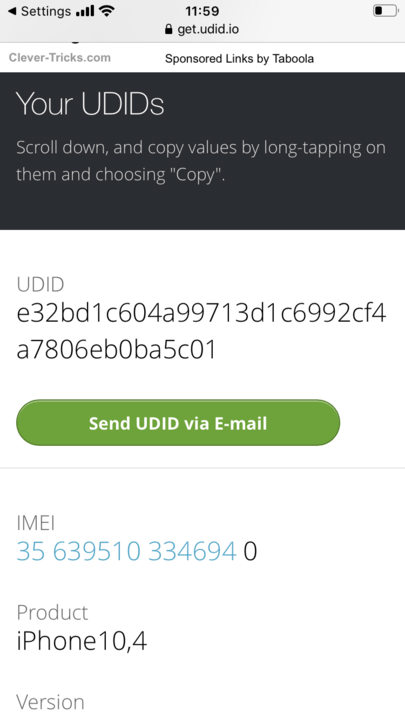
How to find your UDID
- Open up the latest version of iTunes and connect your iOS device to your computer.
- Select your iOS device by clicking the device’s image located at the upper-left corner of iTunes’s UI.
- On the next screen, a window should appear listing your phone’s Capacity, Phone Number, and Serial Number.
- By clicking on Serial Number once, the prompt should change to display your UDID.

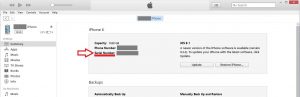
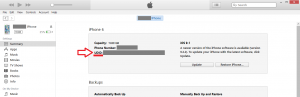
Since your UDID will never change (on its own), copy and paste it elsewhere for quick and easy access later in the future!