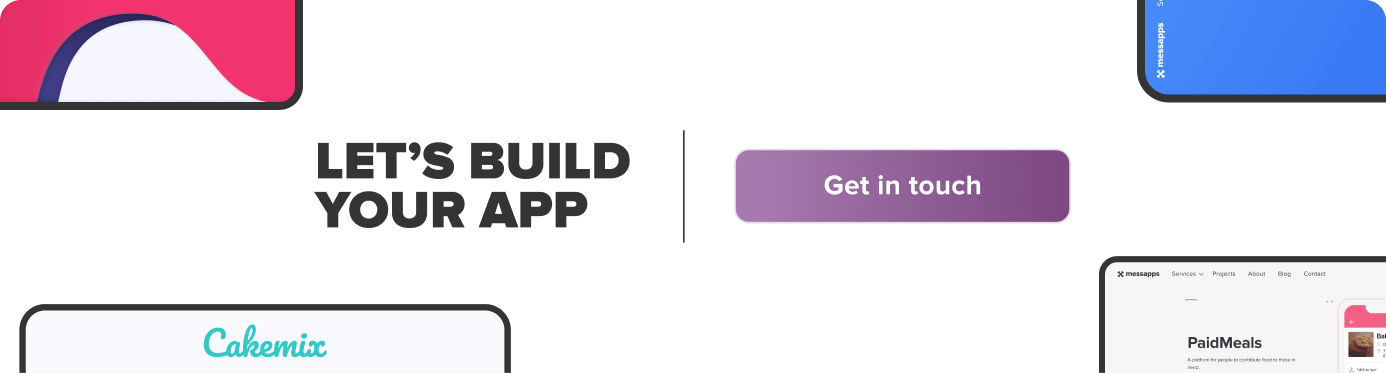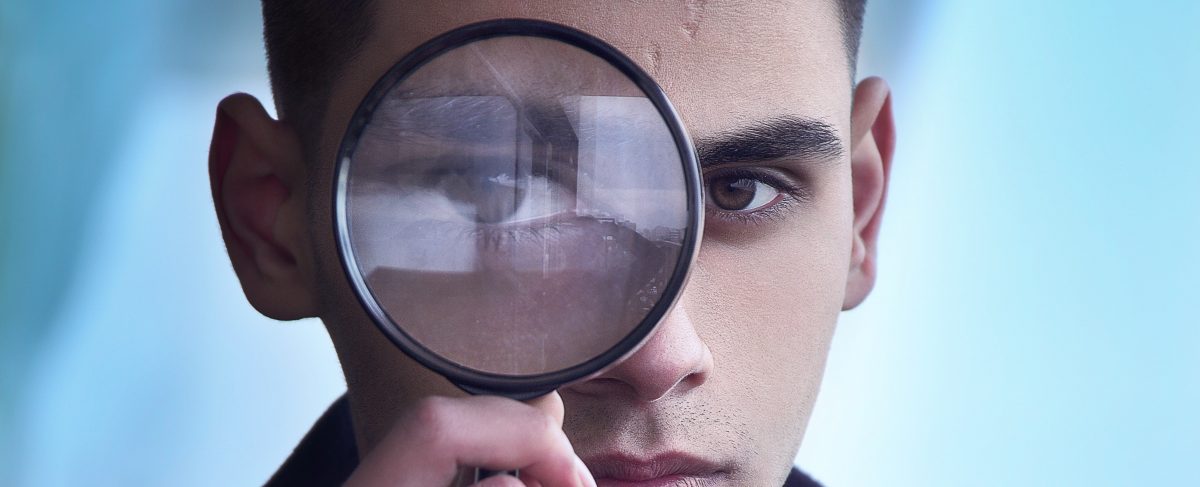TestFlight is completely optional, yet completely free for all iOS developers.
All data is invaluable to your app's success; hence, aggregating information about apps pre-release has become part of the norm. Two types of beta testing exists internal (closed) and external (open). Last time, we reviewed how to setup External Testing; now, let's focus on the Internal alternative. If you need any help deciding which method of testing to use, click here and decide first before proceeding.
Prerequisites to setting up Internal Testing:
- An iTunes Connect Record;
- Potential testers that are assigned with the Admin, Technical, App Manager, Developer, or Marketer role;
- A pre-uploaded build of your app.
Few steps to set up Internal Testing
-
Login to your iTunes Connect page and select My Apps.
-
Open the Activity tab on the upper-most pane and scroll down to select the build to be tested; select the proper Version and Build.
-
Click Test Information and leave instructions for testers to follow in What to Test. Provide other information for testers such as Beta App Description, Feedback iail, and any other URLs.
- Navigate back to your app in My Apps, select the TestFlight tab and click Internal Testing on the left-hand side;
- Now click the (+) sign next to the header Internal Testers;
- Check the box next to any eligible users who have not already been invited and click Add.
-
Under the Internal Testing tab, click Select Version to Test.
-
Select the Build to be tested and click Start Testing.
NOTE: You don’t need to provide Beta App Review Information for internal testing
An iTunes Connect user that’s eligible to be an internal tester must be part of your iTunes Connect team with either the Admin, Technical, App Manager, Developer, or Marketer role.
To add Internal testers:
NOTE: The current maximum capacity for testers is 25
Users you’ve previously selected for internal testing will automatically be iailed with both an attached invitation and a set of instructions for downloading the TestFlight app. And now, it’s all up to the recipients to either accept or decline your invite! Next, learn how to open up your app’s beta to users outside of your development team.